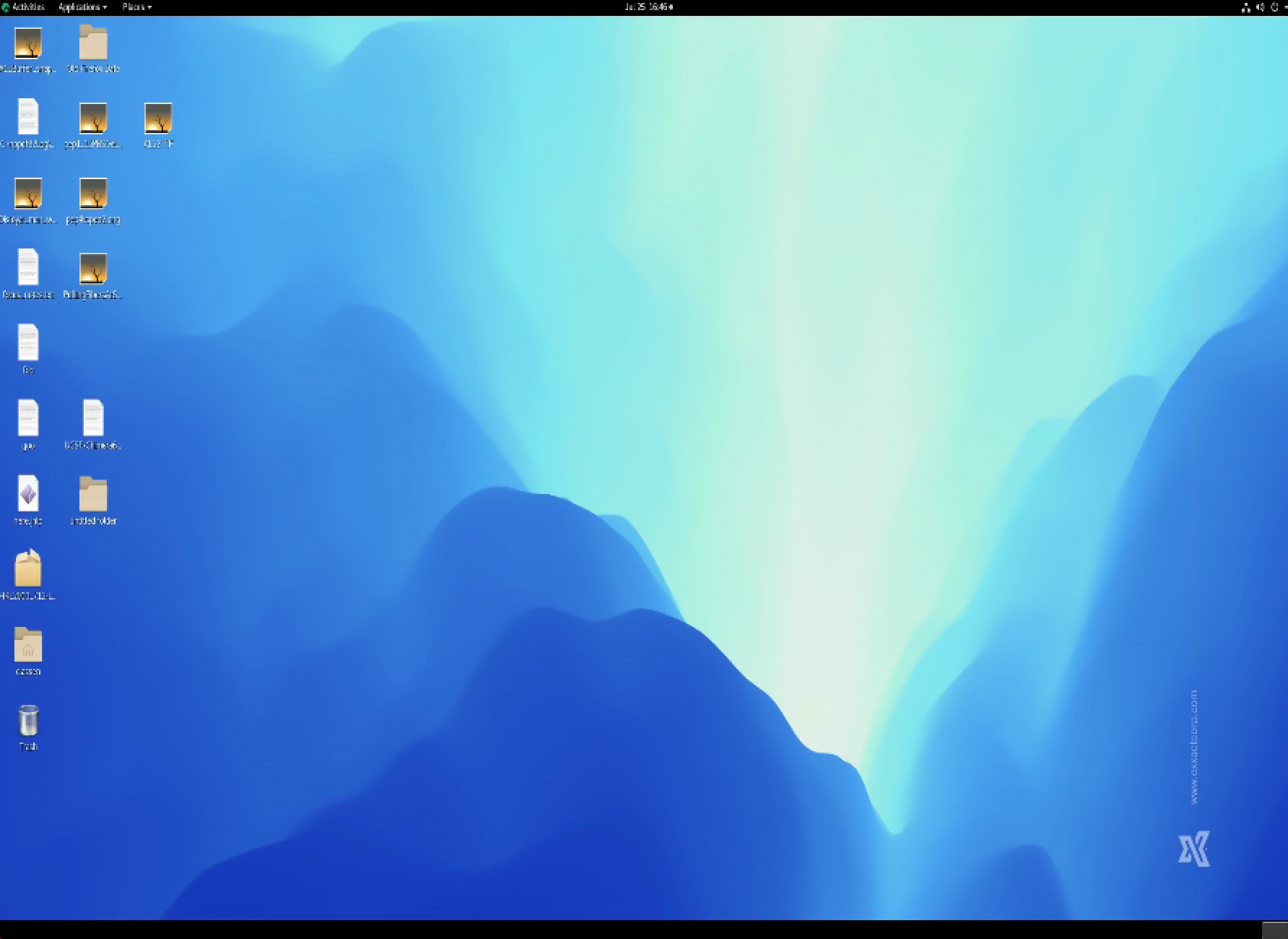Connecting to Beamline Computers via NX
Instructions for connecting to the beamline computers using NoMachine NX Client.
Install the NoMachine NX Client
Download the NX Client for your Operating System, and follow their instructions for installation.
Configure a connection profile
Click the orange “Add” button in the upper left.
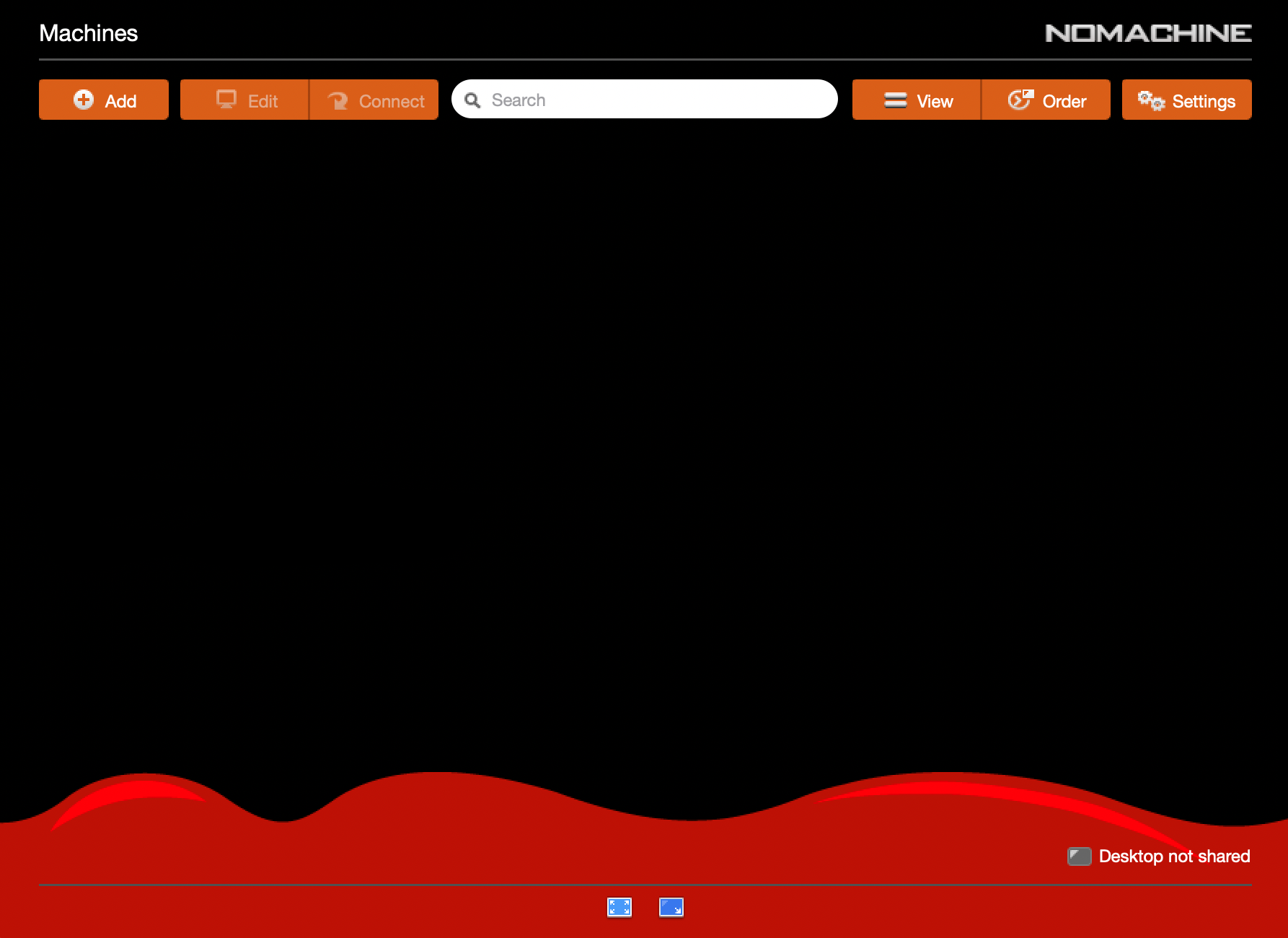
In the Machine Address section give your profile a name (e.g SIBYLS) and specify the FQDN of one of teh SIBYLS gateway machines
bl1231-local.als.lbl.govorkona.als.lbl.gov. Leave the port set to4000and the Protocol set toNX.When you are done, click the orange “Add” button in the upper right.
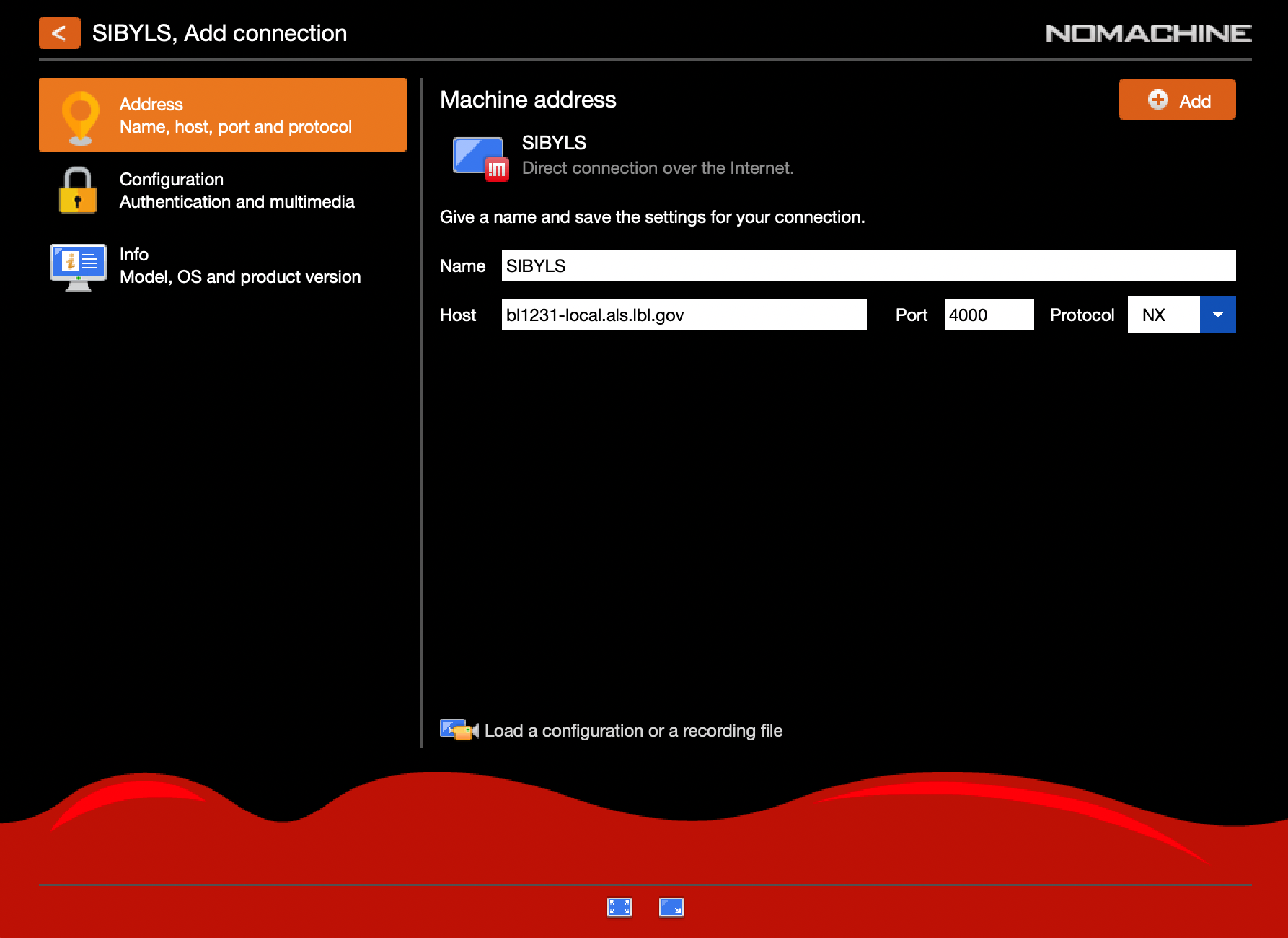
You should now have a new
SIBYLSconnection profile.
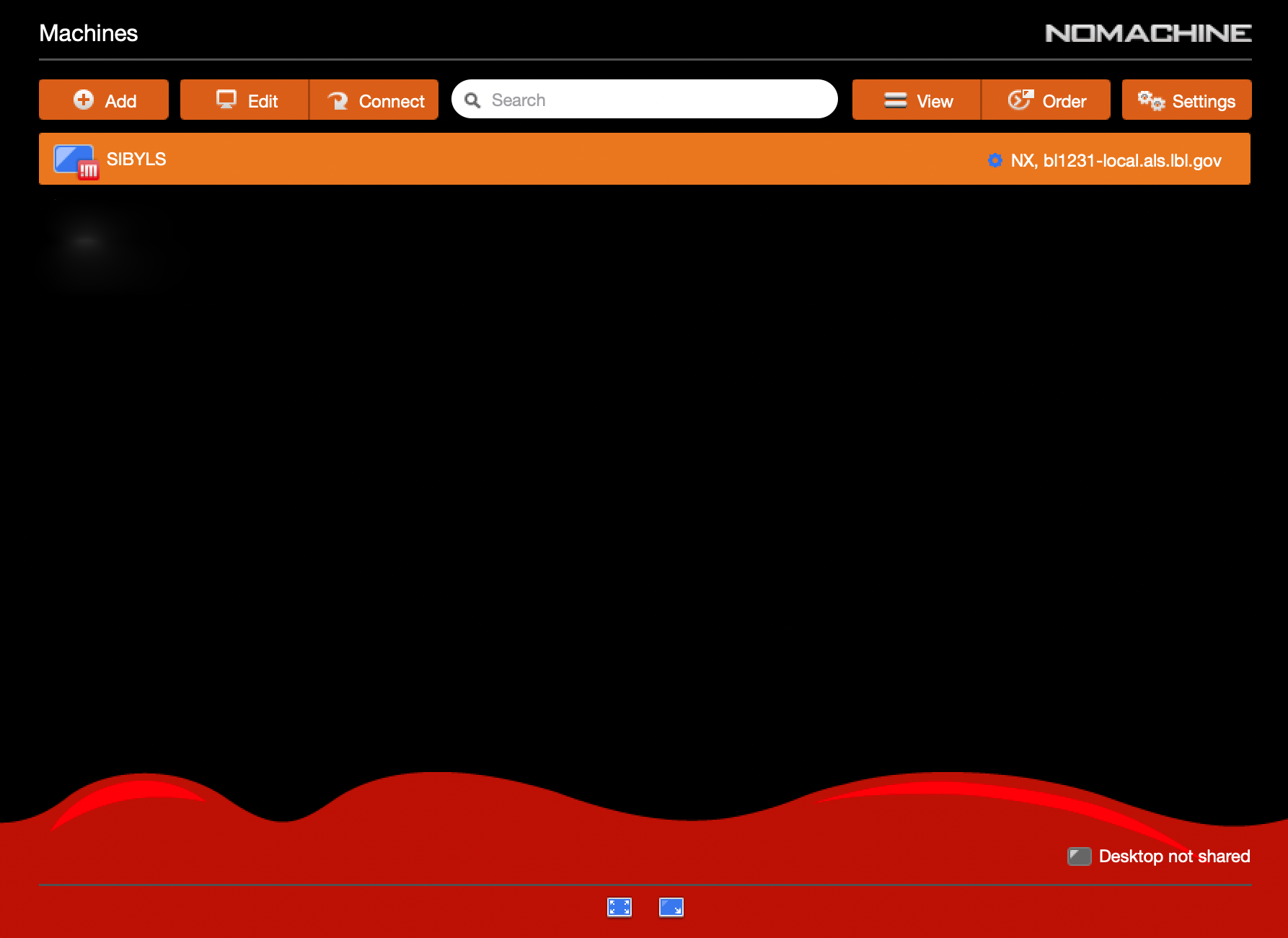
Connecting
Select the
SIBYLSprofile and click the orange “Connect” button.Enter your SIBYLS Computer Account username and password
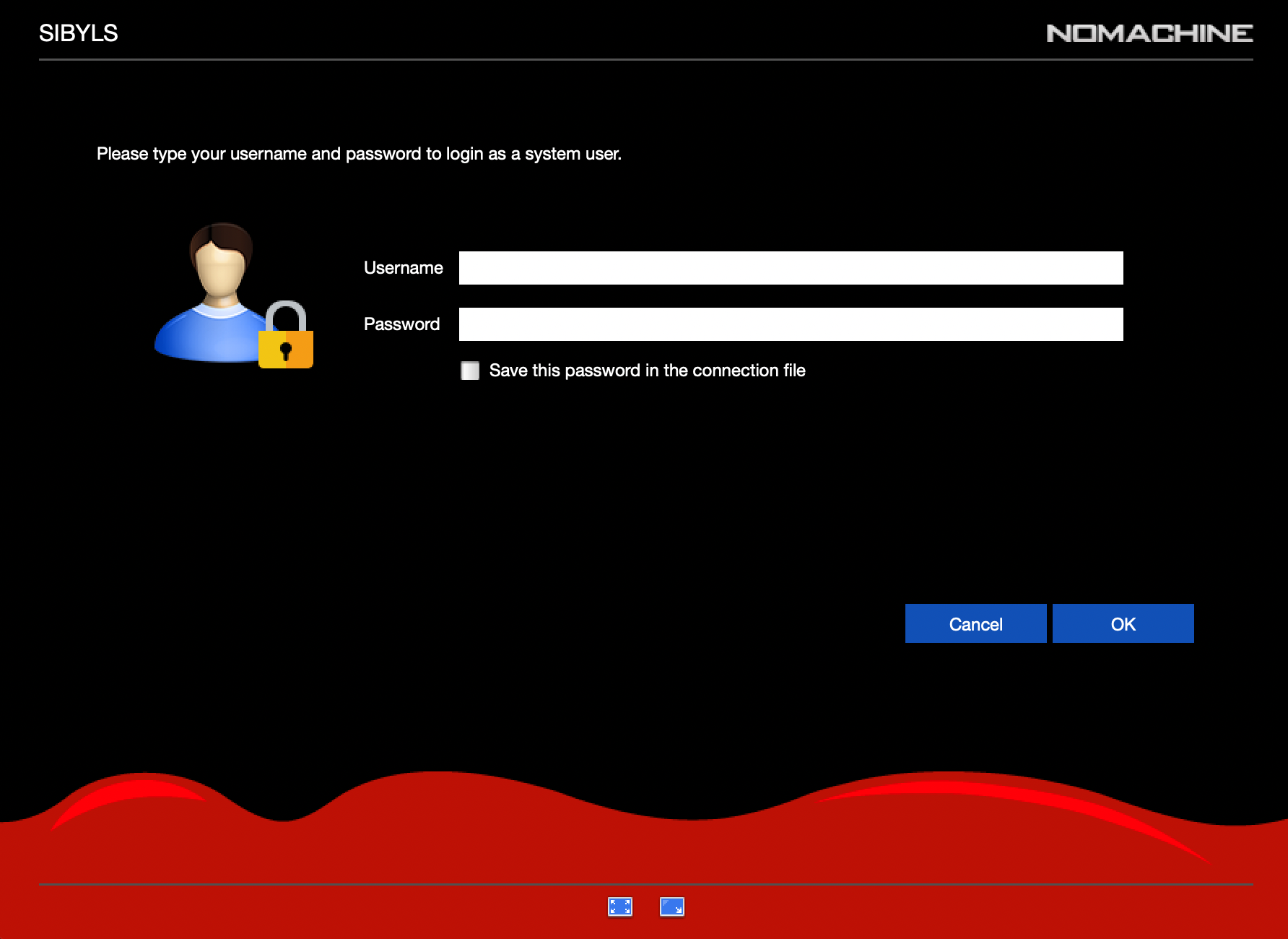
Select the “Create a new virtual desktop” option and click the orange “Create” button.
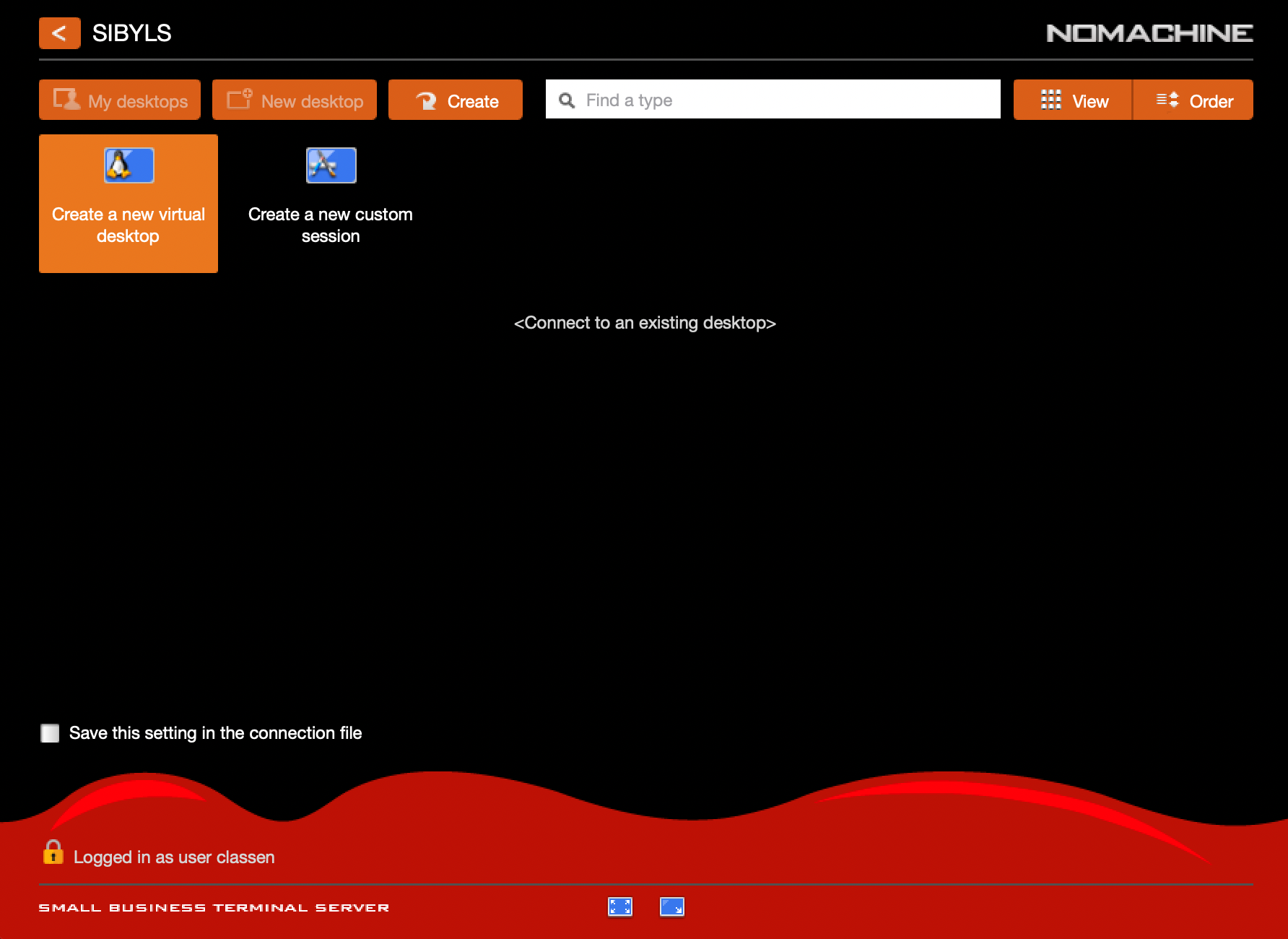
Select the “Scale the remote desktop to fit into the window” option, and optionally check the box “Don’t show anymore for this connection” if you don’t want to be nagged every time you connect.
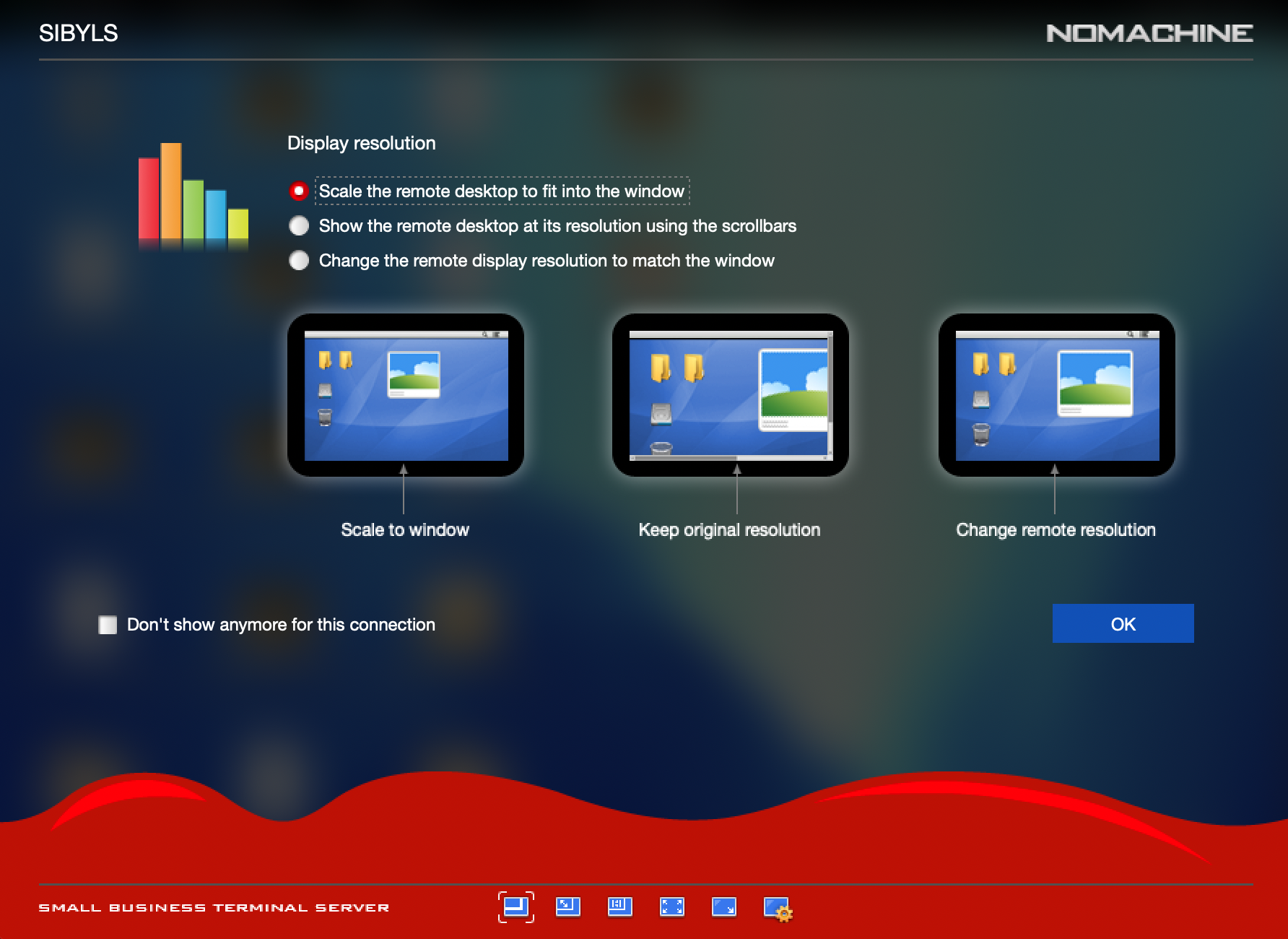
Select the “Resize the remote display to match the client monitor” option, and optionally check the box “Don’t show anymore for this connection” if you don’t want to be nagged every time you connect.
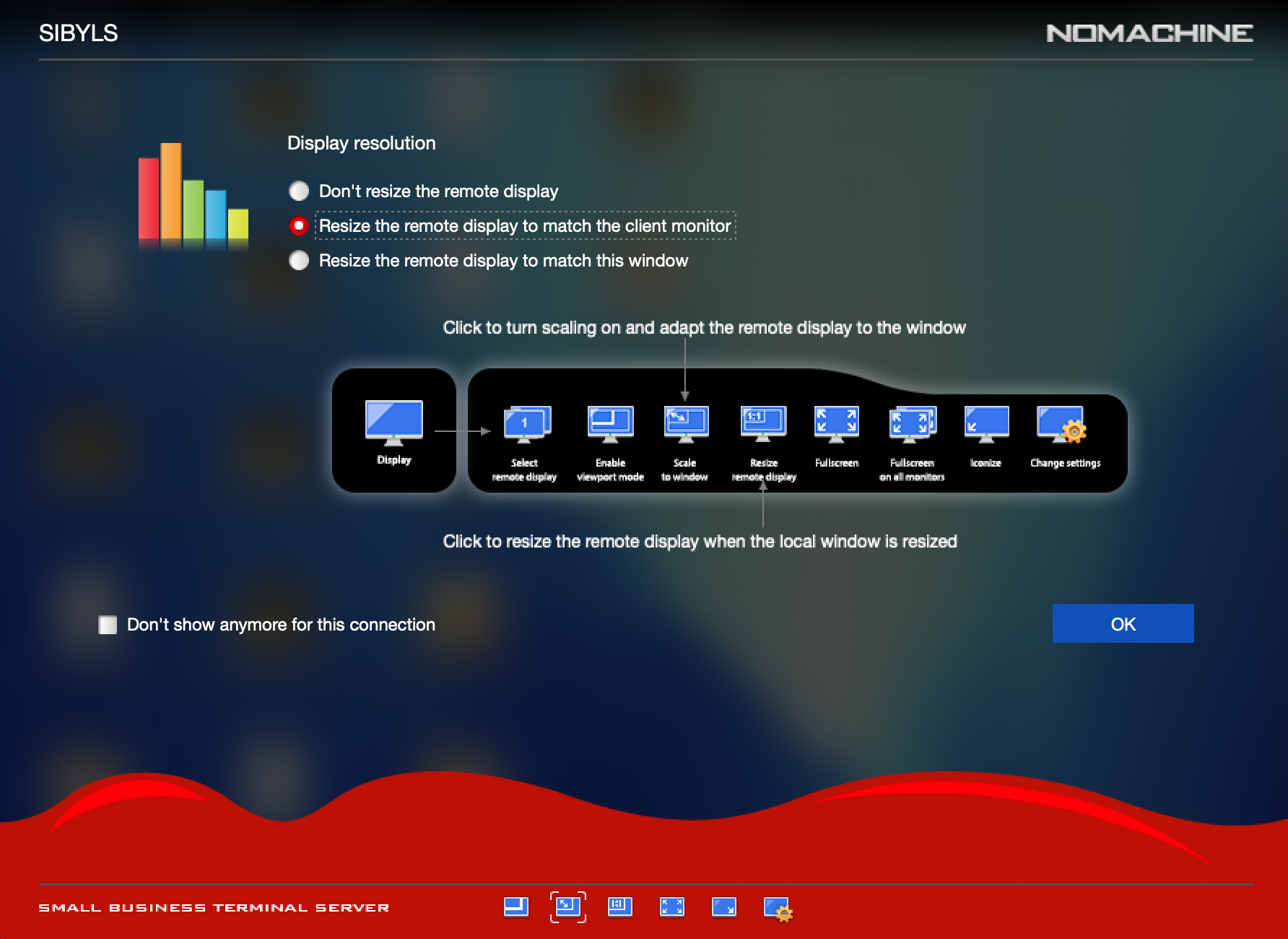
You should now have a full graphical Gnome desktop. Resize the NX Client window to amke maximum use of your computers monitor.